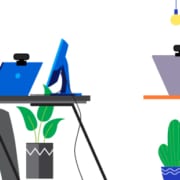Personal Audio and Video Devices for Hybrid Work in 2022
Today hybrid work means working from anywhere. The goal of business and IT leaders is to ensure their teams have a consistent experience whether they are working from home, their corporate offices, or from wherever they choose to work. Professional-grade audio and video devices can aid in providing a consistent experience.


Here is a list of factors business and IT leaders need to consider when selecting personal audio and video devices for their employees.
Workstyles / Personas
There are several roles or personas within an organization with different communication needs. Poly has studied workstyle evolution for nearly a decade and identified six distinct work styles, or personas, making up 92% of a typical enterprise: Office Communicator, Office Collaborator, Remote Collaborator, Flexible Worker, Road Warrior, and Connected Executive. Each persona uses a different set of communications tools. Take a look at the Get To Know Your Workforce – Personas Overview.


Connectivity
Each persona utilizes different communications tools depending on their role and environment. They may need connectivity to a desk phone, computer, mobile device, or a combination. Audio devices have a wide range of connectivity options to support whatever connectivity combination your team needs. For example, teams returning to the office may require connectivity to desk phones and computers. Employees working from home may require connectivity to a laptop and mobile phone. Hybrid team members may need an audio device that supports connectivity to phones, computers, mobile devices and can easily transport between work locations.


Platform
Leading device manufacturers like Poly, Jabra, EPOS, Yealink, and others offer compatible solutions for all major platforms, including Zoom, Teams, and Webex. Some platforms like Microsoft have developed a peripherals certification program to ensure USB peripherals (such as headsets, speakerphones, webcams, and monitors) offer rich audio or video quality, are plug-and-play, and provide an excellent experience for end-users and administrators. An authorized partner can help with compatibility and identifying which variants are best for your business. Contact us!



Environment
Work environments can range from corporate offices, third spaces, home offices, remote locations, or on-the-go! Noise levels will vary. Today workers can experience noise from noisy open offices, traffic, construction, lawnmowers, blenders, children, barking dogs, and more! Knowing your team members’ work environments is essential when selecting devices. Battery life may be a factor if they are somewhere without access to an electrical outlet. Video calls and meetings have become standard during the past two years. When it comes to video, good enough is no longer acceptable. Video quality expectations have increased. Multiple personal and group video conferencing solutions offer high-quality audio and video for more engaging and productive meetings. Take a look at these desktop video solutions from Cisco, Huddly, Jabra, JPL, Konftel, Logitech, Poly, Yealink, and more!



Fixed / Portable
Hybrid work has made it necessary to transport devices between work locations. The Targus 2 Office Antimicrobial Backpack is made to fit laptops between 15 to 17.3 inches, a full-sized keyboard, and whatever you need to carry! Headsets include carrying cases made of different materials depending on the brand and model. The cases are designed to hold your headset, cables, and dongle. The Jabra PanaCast 20 and the Huddly ONE Work From Anywhere Kit are two cameras that include a travel case to contain the camera and the cable for secure storage during travel.


One Size Does NOT Fit All
There are multiple roles within an organization with varying levels of communication and collaboration internally and externally. A person who seldom takes or makes calls will need a different audio device than someone with a call-intensive role. The same is true for video. Some positions require being on video presenting and sharing content regularly, while some only join weekly or once a month. The point is, one size does NOT fit all. Business and IT leaders need to consider the above topics when developing standards.



New Device Standards
The global pandemic has forever changed how, when, and where work is done. Gone are the days of controlled office environments. Organizations need new audio and video device standards. The good news is there is no shortage of options. Leading device manufacturers like Jabra, EPOS, Logitech, JPL, Poly, Yealink, and more have a broad range of solutions to support hybrid and remote work. They are also developing new solutions in response to this new normal of work from anywhere.

An Authorized Reseller like Call One, Inc., with over 35 years of experience and a focus on personal and group audio and video solutions, is a great choice to help you develop device standards. To help people and businesses make more informed purchasing decisions, they test most audio and video devices and share them via their YouTube Channel. Call One, Inc. also provides pre and post-sales support and can ship to commercial and residential locations anywhere in the United States. We specialize in supporting mid-market to large enterprises and are a nationally certified Women’s Business Enterprise. Contact us to learn how we can help.