Jabra Evolve 75
It’s no secret that noise and interruptions negatively impact productivity. Especially in open office environments. The chatter from neighboring colleagues can sometimes be too much when you are trying to complete a project. Enter the Jabra Evolve 75.
This wireless headset comes in four variants:
- 7599-832-199 Jabra Evolve 75 MS Stereo with Charging Stand
- 7599-838-199 Jabra Evolve 75 UC Stereo with Charging Stand
- 7599-832-109 Jabra Evolve 75 headset MS Stereo
- 7599-838-109 Jabra Evolve 75 headset UC Stereo

What’s in the box (Charging Stand Variant): Quick Start Guide, Jabra Evolve 75 headset, Jabra Link 370 USB adapter, charging stand*, protective travel case, USB cord (allowing for use while charging)
Set Up and Use on PC: Setting up the Evolve 75 was very simple. Please note microphone can only be worn on the right side. First, charge unit 2.5hrs. Download Free Jabra Direct software (Individual desktop), Jabra Suite for Mac or Jabra Xpress (mass deployment). Plug Jabra Link 370 USB dongle to a PC USB port (allow device drivers to install). Turn on the Jabra Evolve 75 headset. Should connect almost immediately. You can adjust settings via Jabra Direct:


You can also check the status of Link 370 Dongle via Jabra Direct.


To pair to a mobile device via Bluetooth. First, go to your mobile device Bluetooth menu and place into discovery mode. Slide and hold on/off/Bluetooth switch on Evolve 75 to Bluetooth symbol for 3 seconds to place Evolve 75 into pairing mode. Select Jabra Evolve 75. You should be “Connected”.
To mute Evolve 75 simply lift boom arm up. There’s a little button with microphone icon on right speaker towards the top. When I pressed this button, it activated Siri on my Apple iPhone.
Active Noise Cancellation button allows you to eliminate unwanted background noise. The Listen-in feature allows you to listen to your surroundings without taking your headset off. To activate “Listen-in”, press button on the left speaker.

There is an integrated busy light that kicks on when you are in a call. It’s important to educate employees and inform them that when lit up red, the person is “busy” and should not be disturbed. You can manually activate busy light by pressing volume up/down buttons simultaneously. If you are not on a call but need to concentrate. I’ve toured some “open office” environments and a solution like the Evolve 75 is a must in many use cases.


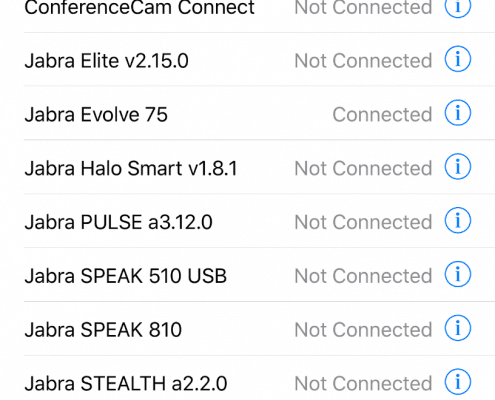












Leave a Reply
Want to join the discussion?Feel free to contribute!