Plantronics Voyager Edge UC Review
By Danny Hayasaka
February 16, 2015
The Plantronics Voyager Edge UC is one cool little solution. It’s a Bluetooth headset (also supports NFC) that pairs with your mobile devices as well as a PC/Laptop via Bluetooth USB adapter for use with softphone clients as well as other web-based collaboration platforms. It comes in two variants:
B255, 202310-01 – Voyager Edge UC – UC Standard version built for UC applications and softphones from Avaya®, Cisco®, IBM®, Skype® and more
B255-M, 202320-01 – Voyager Edge UC-M – Microsoft-certified version optimized for Microsoft® Lync and Microsoft OCS 2007

What’s in the box? Voyager Edge Headset with medium eartip attached, Charging Case, USB Bluetooth adapter, Micro USB cable, small and large eartips, and ear hook

At first glance: It’s a small, sleek, cool looking Bluetooth headset.
Set up & Use: It was fairly easy to set up. First I charged Voyager Edge UC in charging case (90 minutes for a full charge). Voyager Edge also supports micro USB charging which is cool. Voyager Legend requires a proprietary charger.
This is an “in the ear” style eartip. So if you aren’t into that, then this isn’t for you. I personally don’t mind and it’s actually very comfortable to the point I forget I’m wearing. The occasional email/text notifications let me know I’m wearing.



When I turned on, it automatically went into pair mode. I went into my Bluetooth menu on my iPhone 6 plus and selected PLT_Edge. To pair to PC I simply connected Bluetooth USB adapter to a USB port and shortly thereafter I heard “PC connected”.

I have to admit that initially, I didn’t know how to answer/hang up. (I should probably read user guides/set up guides prior to use.)I just started dialing to make a test call. Below is a diagram of all the various buttons:

I’ve used many Bluetooth headsets, so I had a preconceived idea of what the audio quality would be like. I was pleasantly surprised. First I can hear loud and clear. Secondly and the most impressive was the noise canceling mic. Typically the shorter the boom mic, the poorer the noise canceling ability. The Voyager Edge changes that. The noise canceling was very good considering the size of the boom. I’m not saying it drowns out all background noise, I’m just saying for its size, it blocks out a considerable amount. I included an image of Voyager Edge vs Voyager Legend

Other Cool Features: The Charge Case actually acts as a secondary charger on the go if needed and adds an additional 10 hours of talk time for a total of 16 hrs of talk time. It also includes cool little slot/holder for the USB adapter.

The Voyager Edge UC has responsive smart sensor technology. This is a super cool feature that was first available with the Voyager Legend. This technology basically “knows” when you are wearing the headset and when you are not. If you get a phone call via your mobile and you are NOT wearing a headset, you can answer via your mobile device, if during the middle of call you place the headset on, the call is automatically transferred to Voyager Edge headset. Additionally, you can answer calls simply by putting the headset on. If you are streaming music and you get a call, it pauses music. You also have voice commands that make call management easy.
P2i technology is a nano-coating applied during the manufacturing process, resulting in invisible liquid repellent properties that help protect headset from rainy days or drink spills.
As always, with any USB device, I strongly recommend downloading the appropriate software. With Plantronics Hub you get added value of:
- Call control across multiple softphones
- Battery meter conveniently displays headset battery life remaining in PC icon tray
- The headset control panel allows for customization of settings, including call notification and related options
- UC presence automatically updated when on a call; not only on PC calls, but also when on mobile calls (Microsoft Lync and Skype only)
In closing: So far I’m digging the Voyager Edge UC. If your two main communications mediums are a mobile device and PC/Laptop, this may be a solution for you. It’s lightweight, comfortable, easy to set up but more importantly, it sounds good.
















































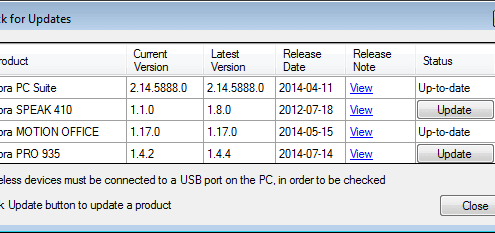
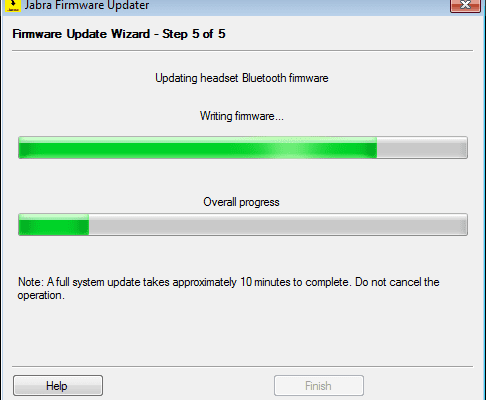
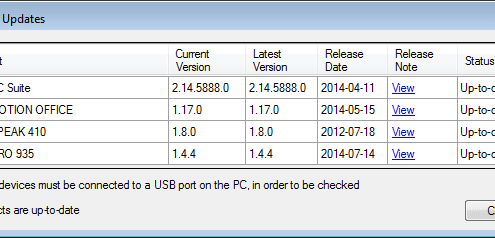
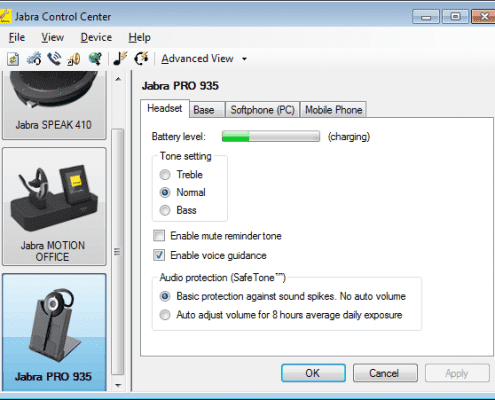
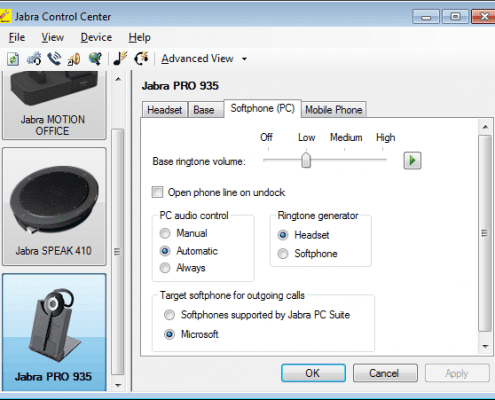
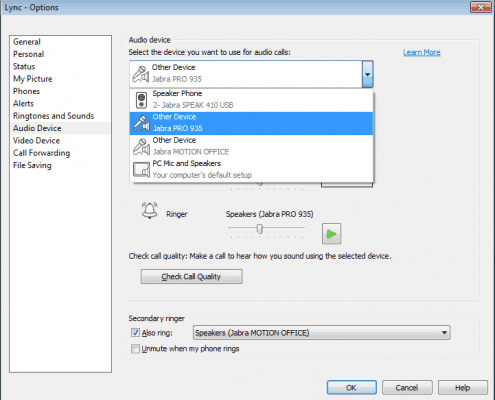














 Once set up, you have the option via Touchscreen or Jabra PC Suite GUI to adjust settings. For example, you may want to set it so when you undock headset it answers automatically.
Once set up, you have the option via Touchscreen or Jabra PC Suite GUI to adjust settings. For example, you may want to set it so when you undock headset it answers automatically.





















